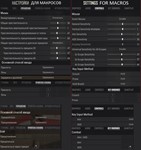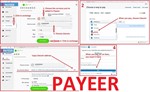PUBG - BERYL - Multifunctional script for Logitech
Content: PUBG-BERYL-VIP-logitech.zip (4.42 KB)
Uploaded: 04.08.2023
Positive responses: 0
Negative responses: 0
Sold: 10
Refunds: 0
$9.65
The "No recoil" script for Logitech mice in PUBG removes most of the vertical recoil for the BERYL, significantly improving accuracy and thereby increasing the effective range against opponents. Your mouse should be supported by the Logitech Gaming Software,
In auto-run/auto accelerate - remove NumLock.
2nd press: 5th mouse button - switches to the no recoil mode for Beryl with a compensator or vertical grip. The NumLock will turn off, and the CapsLock key will light up.
3rd press: 5th mouse button - switches to the no recoil mode for Beryl with both a compensator and a vertical grip. The NumLock and CapsLock will both be lit.
4th press: 5th mouse button - switches back to the no recoil mode for Beryl without attachments. Only the NumLock key on the keyboard will be lit.
Pressing the left alt + 5th mouse button - activating the mode for reducing recoil while shooting from a lying position. The actions are similar to the previous mode.
Pressing the left alt + 4th mouse button - activating the mode for reducing recoil while shooting from a lying position. The actions are similar to the previous mode.
IF YOU HAVEN´T FOUND THE RIGHT MACRO ON SALE. THEN I CAN MAKE YOU A MACRO FOR A CERTAIN PAYMENT.
!!! If you can´t pay with a bank card. Then you need Litecoin and get it easy:
1. Sign up for Payeer: https://payeer.com/?session=13084023
2. Register with the European Exchanger: https://changer4u.com/ru/aff/e60c9d86e365ae81439dedefa2ad227e3ac569d6
3. Replenish Payeer with an exchanger.
4. In Payeer replenish Litecoin.
5. When buying, choose Litecoin from the payment methods.
When paying with Litecoin, there is no banking commission and the price of the item is lower.
You can also pay with skins from Steam: https://zen.yandex.ru/video/watch/65c05a87bf878653f5ccff1d
The script were written for a 42-round mags, for the mouse sensitivity settings in the game: for 1x - 50, for 2x...4x - 47...48, vertical sensitivity multiplier - 1.0, FOV - 103.1. Sign up for Payeer: https://payeer.com/?session=13084023
2. Register with the European Exchanger: https://changer4u.com/ru/aff/e60c9d86e365ae81439dedefa2ad227e3ac569d6
3. Replenish Payeer with an exchanger.
4. In Payeer replenish Litecoin.
5. When buying, choose Litecoin from the payment methods.
When paying with Litecoin, there is no banking commission and the price of the item is lower.
You can also pay with skins from Steam: https://zen.yandex.ru/video/watch/65c05a87bf878653f5ccff1d
!!! There is a possibility that for technical reasons ("Input Lag" - affecting the operation of macros), if the sight pulls down during shooting, then reduce the values in the mouse sensitivity settings in the game, if up, then increase.
If the mouse sensitivity settings in the game are too large for you, or too small, then you can change the dpi of your mouse, this will not affect the work of scripts.Game settings required for scripts:
To crouch (C), prone (Z), then in the key input method, it should be - hold.In auto-run/auto accelerate - remove NumLock.
For comfortable use of scripts, you need a keyboard with buttons: NumLock and CapsLock.
Script Management:
1st press: 5th mouse button - activates the no recoil script for Beryl without attachments. The NumLock on the keyboard will light up.2nd press: 5th mouse button - switches to the no recoil mode for Beryl with a compensator or vertical grip. The NumLock will turn off, and the CapsLock key will light up.
3rd press: 5th mouse button - switches to the no recoil mode for Beryl with both a compensator and a vertical grip. The NumLock and CapsLock will both be lit.
4th press: 5th mouse button - switches back to the no recoil mode for Beryl without attachments. Only the NumLock key on the keyboard will be lit.
The 5th mouse button turns off the script as follows: Hold down the 5th mouse button for more than 1 second, then release the 5th mouse button, and the script will be turned off. The Numlock and Capslock indicators on the keyboard will go off.
Additional Mode #1:
Pressing the left shift + 5th mouse button - after pressing these buttons, the mode for reducing recoil while shooting from a sitting position will be activated. In other words, you will sit down and remain seated. To stand up and exit this mode, you need to press left shift + 5th mouse button again.Pressing the left alt + 5th mouse button - activating the mode for reducing recoil while shooting from a lying position. The actions are similar to the previous mode.
Additional Mode #2:
Pressing the left shift + 4th mouse button - after pressing these buttons, a mode will be activated in which if you press and hold the right mouse button, you will sit down. Release the right mouse button to stand up. To deactivate this mode, press the left shift + 4th mouse button again.Pressing the left alt + 4th mouse button - activating the mode for reducing recoil while shooting from a lying position. The actions are similar to the previous mode.
There are separate no recoil modes for different scopes. You can control them with 4th mouse button.
1x (iron sight, holographic sight, reflex sight) - this is the default no recoil mode for these scopes, activated after starting the script. ScrollLock is off.2x - the no recoil mode for this scope is activated after the first press: 4th mouse button. ScrollLock on the keyboard will flash and light up.
3x - the second press will switch the no recoil mode for this scope. ScrollLock on the keyboard will flash again and continue to light up.
4x - the third press will switch the no recoil mode for this scope. ScrollLock on the keyboard will flash again and continue to light up.
The fourth press will return to the 1x scope, and ScrollLock will turn off, and so on in a loop.
!!! The no recoil in this script only works when both the right and left mouse buttons are pressed. If you do not press the right mouse button, the left button will function normally. This script is designed for a aiming mode where aiming is done by holding down the right mouse button.
!!! If you have a Nvidia video card, then in NVIDIA GeForce Experience, in the settings of the Inside game overlay, you change the combination of the keys "ALT + Z," for example, to "CTRL + F1," to avoid conflicts.
Demonstration of recoil removal from a weapon with a caliber cartridge - 7.62: https://zen.yandex.ru/video/watch/625d3585ab68c7653f5d3ae4After payment you will receive a link to download the archive with macros. If you accidentally closed the page with this link, you can return it by clicking on the link in the letter that came to your e-mail after payment. You can also go to your personal account at oplata.info and your purchase will be displayed there.
Problems that can occur with Logitech and how to solve them!!! ! How to Avoid a Potential Ban When Using Lua Scripts
In Warface, Lua scripts for recoil control only work with the old GHUB interface. The new interface likely uses Win32 API, which is detected and blocked by anti-cheat systems. There have already been ban cases in games like StalCraft and Delta Force. The old GHUB is safer because it uses its own driver-based solution.Download the old, stable version here:: https://drive.google.com/file/d/1ffXNTp5iQZ8woltyIj7CKkeY6Oz6ux3x/view
After installation, disable automatic updates in the settings.
Also, for safety, do not use game-specific profiles in GHUB or Logitech Gaming Software. Use a desktop profile with the persistent attribute.
GHUB must be run with administrator privileges.
Third-party programs that can use the mouse´s side buttons, such as Discord, may cause issues with running the scripts, so keep this in mind.
You should also be familiar with your mouse button numbering.
No feedback yet